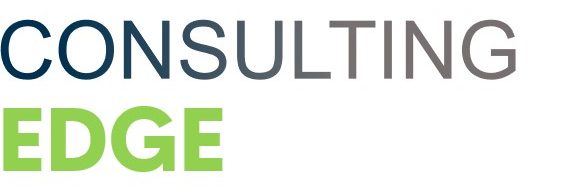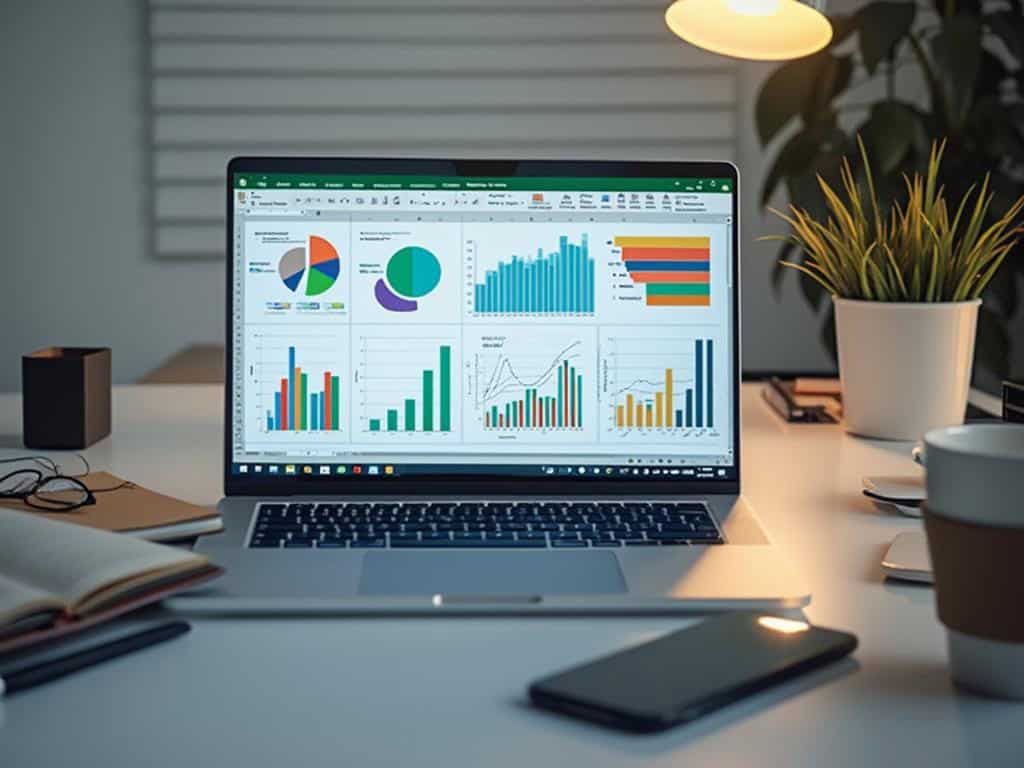
The quick analysis tool in Excel streamlines data analysis, helping you visualize, calculate, and format information with just a few clicks. Simply highlight your data and click the button in the bottom-right corner or press Ctrl+Q to access powerful analytical features that transform raw numbers into actionable insights.
Why Excel’s Quick Analysis Tool Matters for Business Decision-Making
Excel’s quick analysis tool empowers you to make data-driven decisions efficiently. This feature speeds up the analysis process by eliminating the need to search through multiple menus. You can identify trends, highlight key metrics, and create professional visualizations in seconds instead of minutes.
For companies managing large datasets across departments, this functionality turns everyday reporting into a strategic advantage. It lets you respond faster to market changes and develop more informed business plans without needing advanced Excel skills. The quick analysis tool can boost your productivity dramatically when working with complex data.
Data-driven organizations are 23 times more likely to acquire customers, 6 times as likely to retain customers, and 19 times more likely to be profitable as a result of their data-driven decisions.
Excel’s Quick Analysis Tool
Excel’s Quick Analysis Tool streamlines data interpretation for busy professionals who need fast insights. This handy feature lets you transform raw numbers into meaningful visualizations, calculations, and formatted displays with just a few clicks. You don’t need to be an Excel expert to get professional results—the tool suggests appropriate analysis options based on your selected data.
Benefits for Business Users
Business users can easily spot trends, highlight important metrics, and create impressive reports using this time-saving functionality. The Quick Analysis Tool works perfectly for examining sales data, financial statements, or project statistics. You’ll appreciate how it eliminates the need to search through menus or remember complex formulas.
Learning to use this Quick Analysis Tool in Excel cuts down the time spent processing information and boosts your ability to make data-driven decisions. Your team will benefit from faster reporting cycles and more accurate insights, giving you a competitive edge in today’s fast-paced business environment.
1. Accessing the Quick Analysis Tool in Excel
The quick analysis tool in Excel provides a convenient way to analyze your data without navigating through multiple menus. To access this powerful feature, first highlight your data range that needs analysis. After selecting your data, look for the Quick Analysis button that appears in the bottom-right corner of your selection.
For keyboard enthusiasts working on complex project collaboration efforts, using the shortcut Ctrl + Q instantly launches the Quick Analysis tool, saving valuable time when working with large datasets.
When deciding which access method to use, consider your working style:
- Use the Quick Analysis button when exploring options visually
- Use the keyboard shortcut when performing repeated analyses
- The button works best for beginners learning Excel’s capabilities
- Keyboard shortcuts are ideal for data-heavy financial models
Remember that the Quick Analysis tool may not appear if your Excel window is too small or if you’re using certain Excel versions, so adjust your view accordingly.
2. Choosing the Right Analysis Type with the Quick Analysis Tool in Excel
The quick analysis tool in Excel offers five distinct categories that transform your data analysis process. When selecting from Formatting, Charts, Totals, Tables, and Sparklines, consider what insights you need to extract from your dataset. Each category serves a specific analytical purpose and understanding these differences helps you make optimal choices.
Formatting options allow you to highlight patterns through conditional formatting. Charts provide visual representations of trends and comparisons. The Totals category offers instant calculations like sums and averages. Tables organize data for easier filtering and sorting, while Sparklines create mini-charts within cells for compact visualization.
The preview feature of the quick analysis tool lets you see results before applying them. Hovering over any option displays a live preview of how your data will appear, helping you improve project collaboration by making informed decisions quickly.
Common business scenarios for each category include:
- Formatting: Highlighting sales performance against targets
- Charts: Comparing quarterly revenue trends
- Totals: Calculating department expense summaries
- Tables: Organizing customer data for filtering
- Sparklines: Showing stock price movements in compact form
When matching analysis types to your data structure, consider whether you need to emphasize patterns, visualize relationships, perform calculations, or enable interactive filtering. The right choice depends on both your data type and the strategic dashboard requirements of your specific business scenario.
Expert Insight: Utilize the Quick Analysis Tool in Excel by selecting the analysis type that aligns with your data goals. Leverage Formatting for pattern recognition, Charts for trend visualization, Totals for quick calculations, Tables for organized data, and Sparklines for compact insights. Choose wisely to enhance your data-driven decision-making process.
3. Creating Instant Visualizations with Excel’s Quick Analysis Tool
The quick analysis tool in Excel offers powerful visualization options that transform raw data into meaningful visual insights with just a few clicks. When working with sales figures or performance metrics, you can select your data range and instantly create charts that best represent your information. The tool intelligently suggests appropriate chart types based on your data structure, saving you time in decision-making.
Conditional formatting is another standout feature of the quick analysis tool in Excel. You can quickly highlight cells that meet specific criteria, such as values above average or top/bottom performers. For instance, when analyzing monthly sales:
- Color scale options show gradients from lowest to highest values
- Data bars display proportional visuals within cells
- Icon sets add visual indicators like traffic lights for KPI tracking
For more complex projects, the quick analysis tool seamlessly integrates with collaborative project workflows by creating shareable visualizations. Color scales particularly shine when analyzing financial data, as they provide immediate visual cues about performance trends without requiring deep analysis.
Adding data bars to your spreadsheet creates mini in-cell charts that represent values proportionally, making it easy to spot patterns across large datasets. This feature proves invaluable when conducting strategic dashboard analysis with multiple data points.
Expert Insight: Leverage Excel’s Quick Analysis Tool to transform raw data into impactful visual insights swiftly. Utilize features like conditional formatting and data bars to highlight trends and patterns, enhancing your data analysis. This fosters efficient decision-making and enhances collaboration in project workflows, making complex data easily digestible and actionable.
4. Generating Quick Calculations with Excel’s Quick Analysis Tool
Excel’s quick analysis tool makes calculating totals and summaries incredibly efficient. When you select a range of data, this powerful feature instantly offers calculation options tailored to your dataset. You can add running totals to your spreadsheet with just two clicks, saving valuable time during financial analysis or sales reporting.
For percentage calculations, the quick analysis tool excels at transforming raw numbers into meaningful insights. Simply highlight your data, click the quick analysis button, and select the percentage option under the Totals tab. This functionality proves particularly useful when analyzing market share data or budget allocations.
Running averages become straightforward with this Excel feature. When tracking performance metrics over time, you can:
- Generate period-by-period averages
- Identify trends in customer feedback scores
- Monitor progress against targets
- Calculate moving averages for financial forecasting
Adding cumulative values through the database analytics functions helps you understand progress toward goals. The quick analysis tool automatically suggests appropriate formulas based on your data structure, eliminating the need to remember complex syntax. This allows even Excel beginners to perform sophisticated calculations with confidence.
For more complex needs, you can apply custom formulas through the tool’s interface, making it a versatile quick analysis tool in Excel for both basic and advanced calculations.
Expert Insight: Utilize Excel’s Quick Analysis Tool to streamline calculations by selecting your data range and accessing instant calculation options. This feature allows for quick addition of running totals, percentage insights, and running averages, empowering users of all skill levels to perform sophisticated analyses efficiently. Enhance your data analysis and save valuable time.
5. Converting Data to Tables and PivotTables with Excel’s Quick Analysis Tool
The quick analysis tool in Excel transforms raw data into structured tables with just one click. After selecting your data range, click the Quick Analysis button that appears in the bottom-right corner and select the “Tables” tab. This instant conversion creates a formatted table that automatically includes filtering and sorting capabilities, saving you significant time compared to manual formatting.
For more complex data analysis, the quick analysis tool offers streamlined PivotTable creation. When analyzing large datasets, you can create a PivotTable by selecting your data and choosing the PivotTable option from the quick analysis menu. Excel will suggest recommended layouts based on your data structure, which is particularly helpful when collaborating on projects with team members who have varying Excel proficiency levels.
The tool provides several professional table styles you can apply immediately:
- Light, medium, and dark color schemes
- Banded rows or columns options
- Header row customization
- Total row addition
These pre-designed formats maintain consistency across your strategic dashboard reports while letting you focus on the analysis rather than formatting details.
Expert Insight: Leverage Excel’s Quick Analysis Tool to effortlessly convert raw data into professional tables and PivotTables. This feature not only streamlines data visualization with pre-designed styles but also saves time and enhances collaboration, making it ideal for users of varying Excel skills working on complex projects.
The Quick Analysis tool in Excel provides a powerful yet user-friendly way to transform raw data into meaningful insights with just a few clicks. By highlighting your data and accessing this feature through the button in the bottom-right corner or using Ctrl+Q, you can instantly analyze, visualize, and organize information without navigating complex menus or memorizing formulas.
The Quick Analysis tool in Excel streamlines data analysis workflows for business professionals by offering five specialized categories that address different analytical needs. This time-saving feature allows corporate users to quickly identify trends, generate calculations, create visualizations, and transform data into structured tables, enabling faster decision-making and enhanced presentation of business intelligence across departments regardless of Excel proficiency levels.
Maximizing Your Excel Analysis Capabilities
Excel’s Quick Analysis tool transforms data processing through five key functions: access via data selection, analysis type selection (Formatting, Charts, Totals, Tables, Sparklines), instant visualization creation, quick calculations, and table/PivotTable conversion. This functionality dramatically reduces the time needed for data analysis while making sophisticated features accessible to users of all skill levels.
The tool’s ability to suggest appropriate visualizations and calculations based on data structure makes it particularly valuable for business reporting and financial analysis, while the preview feature ensures users can make informed choices before committing to changes. By combining multiple analysis types, users can create comprehensive reports that communicate complex information clearly and effectively.
Steps to Excel with Quick Analysis
- Select your data range by clicking and dragging to highlight the cells you want to analyze
- Access the Quick Analysis tool by clicking the button in the bottom-right corner or pressing Ctrl+Q
- Choose the appropriate analysis category based on your needs (Formatting, Charts, Totals, Tables, or Sparklines)
- Preview options by hovering over different choices to see how they’ll affect your data
- Apply conditional formatting to highlight important patterns or outliers in your dataset
- Create instant visualizations by selecting chart types that best represent your information
- Generate quick calculations such as sums, averages, or percentages with a single click
- Convert raw data into structured tables with built-in filtering and sorting capabilities
- Create PivotTables for more complex data analysis using the tool’s streamlined process
- Apply professional table styles to maintain consistency across your business reports
Frequently Asked Questions
How do I access the Quick Analysis tool in Excel? Select your data range first, then either click the Quick Analysis button that appears in the bottom-right corner of your selection or press Ctrl+Q on your keyboard.
What types of analysis can I perform with the Quick Analysis tool? The tool offers five categories: Formatting (conditional formatting), Charts (data visualizations), Totals (calculations), Tables (structured data organization), and Sparklines (mini in-cell charts).
Can the Quick Analysis tool work with large datasets? Yes, though performance may vary based on your computer’s specifications. For very large datasets, you might experience better results by using the PivotTable option within the tool.
Why isn’t the Quick Analysis button appearing when I select my data? The button may not appear if your Excel window is too small or if you’re using certain older Excel versions. Try maximizing your window or checking if your Excel version supports this feature.
Can I customize the options shown in the Quick Analysis tool? While you can’t customize which options appear in the tool itself, you can modify the results after applying them using Excel’s standard customization features.
Does the Quick Analysis tool work the same way in all Excel versions? No, there are slight variations between versions. The tool was introduced in Excel 2013 for Windows, and some features may differ in Excel for Mac or newer Windows versions.
Can I use the Quick Analysis tool with non-contiguous data selections? No, the tool requires a contiguous (connected) range of cells. If you need to analyze non-contiguous data, consider reorganizing your data or using other Excel features.